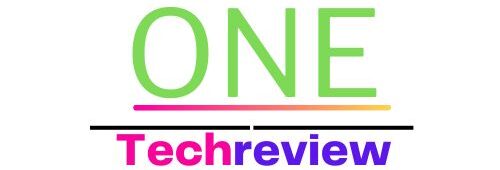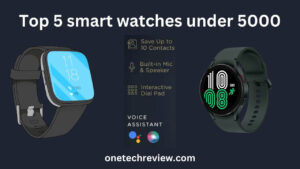Truecaller’s new AI feature will talk to the caller in your voice: Install it on your smartphone
Truecaller has created a lot of confusion among the customers. Android users will now be able to easily know whether a call has used AI voice or not. For this, the app includes an AI call scanner feature.
Truecaller AI Assistant along with Microsoft has added a new AI feature to its app. This will be your personal AI assistant. Currently, Truecaller Premium users can get this feature. With the help of this feature, users will get to hear their own voice instead of the digital assistant. New Delhi’s technology desk. Truecaller, a caller ID company, has added a new feature to its app in collaboration with Microsoft. With this feature, users will be able to use AI assistant in their voice. Currently, this feature of Truecaller is available for premium accounts.
In 2022, Truecaller introduced the AI Assistant feature. A lot of artificial intelligence (AI) technology has been used in this feature. These include features like automatic call answering, filter conversations, message acceptance, and call recording.
AI will talk to your caller
Truecaller Israel’s Product Director and General Manager Rafael Mimun said that with the new AI feature, our users will be able to use their voice as an AI assistant. This AI assistant will also talk to the caller in your voice.
If you already have an Assistant on your app, the integration of Microsoft’s personal voice technology will allow users calling you to hear your voice instead of the digital assistant. Truecaller’s AI assistant will sound almost like you. The company said that they are rolling out this feature gradually in different markets.
How to set up an AI assistant in personal voice
ALSO READ: Unlock how to use Gemini AI in Google Chrome: Instant Query Answers Revealed
How to set up an AI assistant in Personal Voice?
To implement this feature, you must first update the latest version of the app on the phone.
Step 1: Open the Settings tab of the most popular app.
Step 2: Now click on Assistive Features and go to Personal Voice.
Step three Now you have to look at the screen prompts that appear on the screen.
Step four After this, you have to record your voice. It is necessary to read the words appearing on the display. This will be followed by AI-generated voice replication.